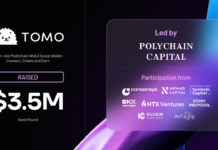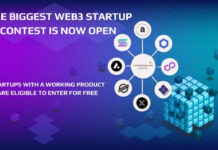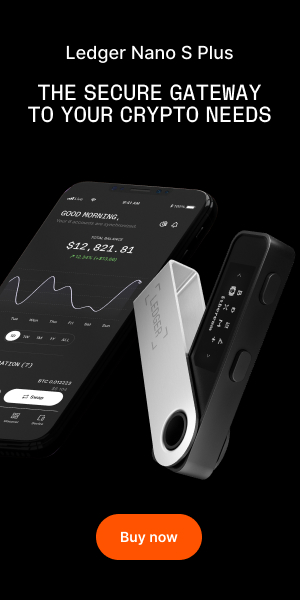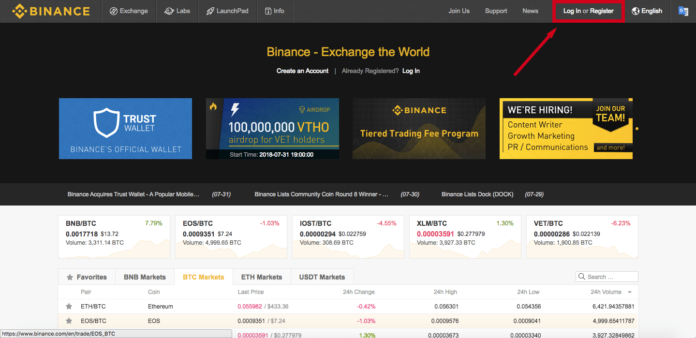
How to Buy Stellar Lumens
Stellar Lumens has had quite a successful run since its inception in 2014. Since then, the cryptocurrency has grown to become the one of the largest in the space (by market cap). The successful growth of this project may have you wondering about how to buy Stellar Lumens (XLM) for yourself. Well, you’ve come to the right place.
In this article, we’ll walk you step-by-step on how to buy Stellar Lumens. We specifically cover how to buy Stellar Lumens with Bitcoin on Binance. To get started, you first need to get your hands on some Bitcoin.
Buy Bitcoin
You have a nearly endless list of options on where you can buy Bitcoin. If you’re new to the cryptocurrency scene, Coinbase should be the platform you use. Coinbase has an intuitive interface on which you’re able to buy Bitcoin with a credit card, debit card, or ACH transfer from your bank.
Although they have slightly more complicated interfaces, GDAX or Gemini are also great options if lower fees are important to you.
If you’re still a little confused on this step, hop over to our buying Bitcoin guide for additional help.
Create a Binance Account
Step 1. Navigate to the Binance website.
Step 2. Click on Log In or Register in the upper right-hand corner.
Click on “Login or Register.”
Step 3. Enter the required information, agree to Binance’s Terms of User (after reading them, of course), and click Register.
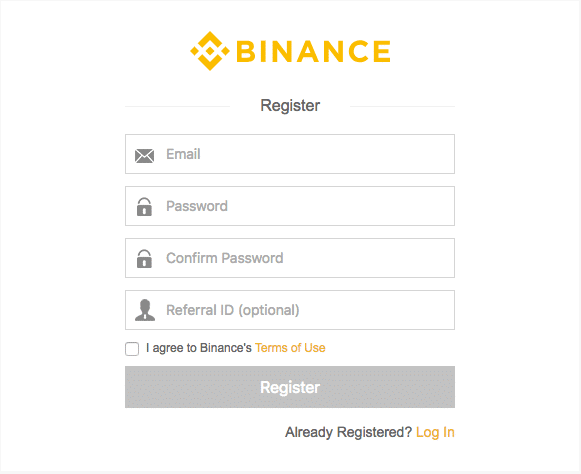
Binance Account Registration Screen
Step 4. Next, prove that you’re not a robot by dragging the slider to fit the puzzle piece in the appropriate spot.
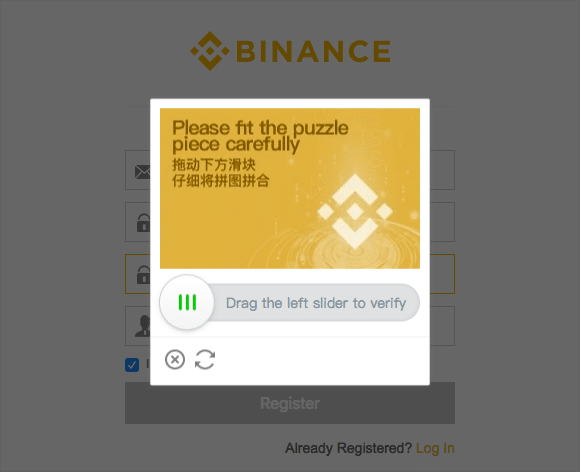
Binance Puzzle Challenge
Step 5. You should then receive an email to confirm the email address that you provided. Follow the instructions in the email.
Step 6. Following that, you’ve successfully created a Binance account. Now, let’s move on to sending Bitcoin to Binance.
Send Bitcoin to Binance
Step 7. From the email confirmation screen or the Binance homepage, click Log In.
Step 8. Enter the email and password you supplied when creating your account. Then, click Log In.
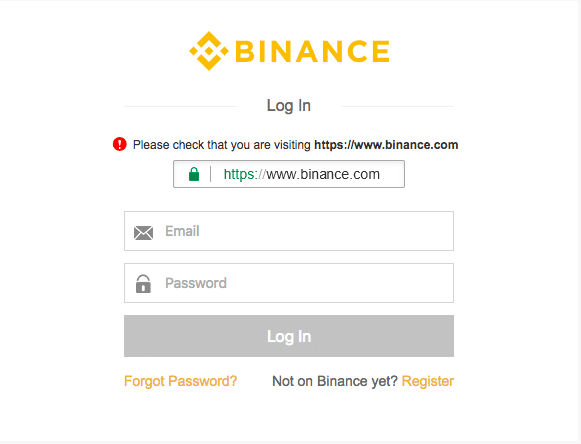
Binance Login Screen
Step 9. Complete the puzzle challenge again.
Step 10. Read through the Safety Risk Notice, check the boxes, and click I understand, continue >>.

Binance Safety Risk Notice
Step 11 (Optional). Follow the instructions to set-up 2-factor authentication (2FA). Although this is optional, we highly recommend that you enable this to provide more security to your account.
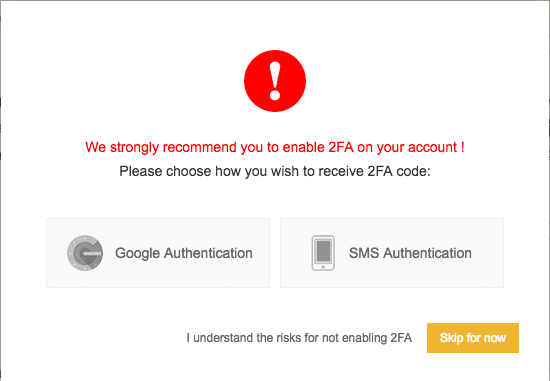
Setting up 2-factor authentication (2FA) adds an extra layer of security to your account.
Step 12. Hover over Funds on the menu at the top of the screen. A drop-down menu should appear. From that drop-down, click Balances.

Hover over “Funds” and click “Balances.”
Step 13. Type “Bitcoin” into the search bar on the left-hand side of the screen.
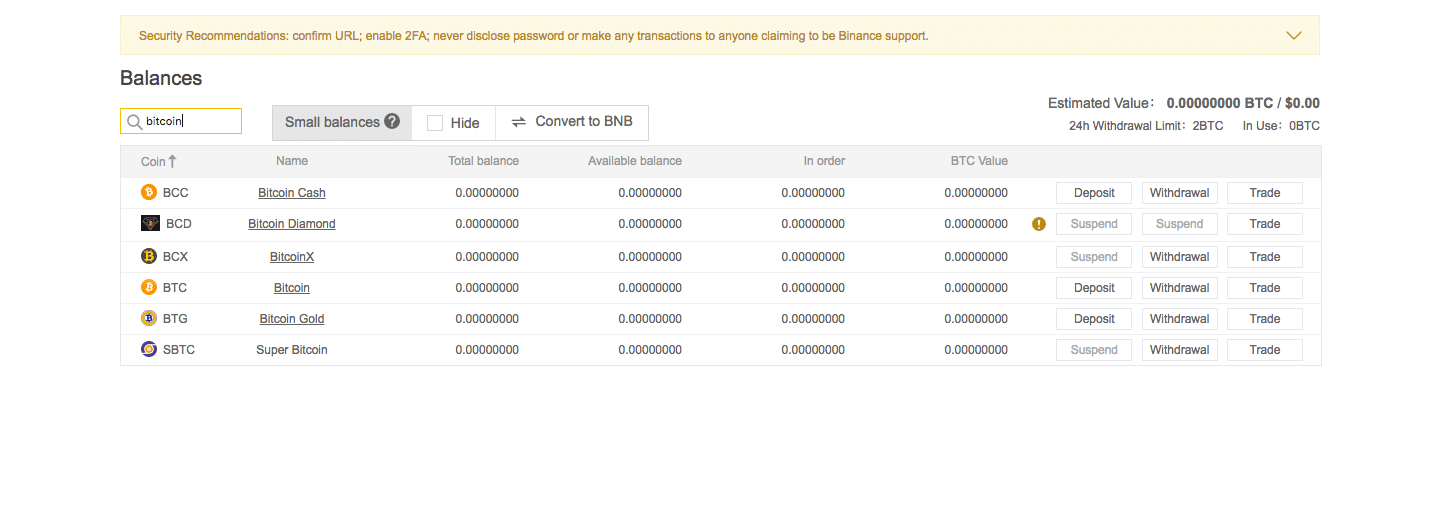
Type “Bitcoin” into the search bar.
Step 14. Find the “Bitcoin” column and click Deposit.

Click “Deposit.”
Step 15. On the Deposit page, find your “BTC Deposit Address.” Click Copy Address.
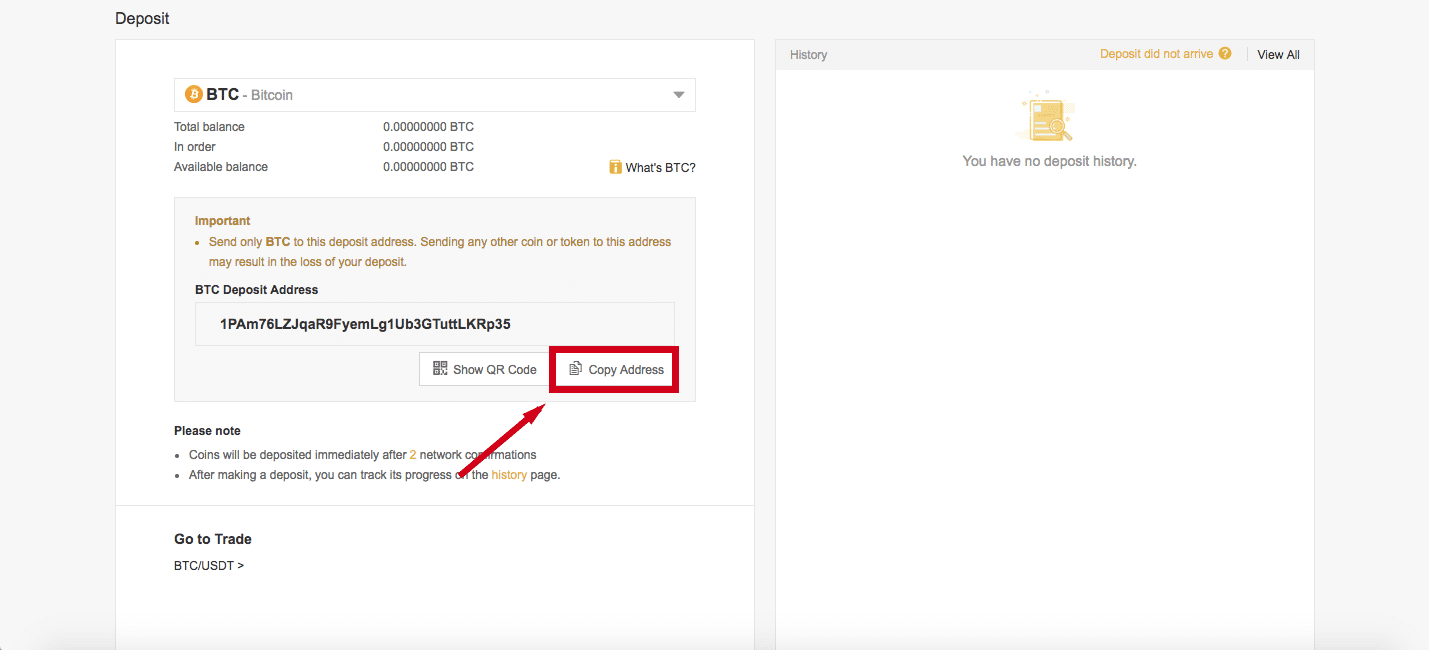
Click “Copy Address.”
Step 16. On the platform that currently holds your Bitcoin, navigate to the section from which you can send Bitcoin. Paste the address you just copied into the appropriate area in that “Send” section.
Step 17. Double check, no, triple check that the address you pasted is the same as the one that you copied. If these addresses do not match, you may lose your Bitcoin.
Step 18. Send Bitcoin. Your Bitcoin may take up to an hour to show up on Binance. Your transaction will appear in the History panel on the Deposit page. Finally, let’s go over how to buy Stellar Lumens on the Binance exchange.
How to Buy Stellar Lumens on Binance
Step 19. Once your Bitcoin deposit appears on the History panel, hover over Exchange in the upper left-hand corner and click Basic.

Hover over “Exchange” and click “Basic.”
Step 20. You’re now looking at the exchange. Find the search bar on the right-hand side and type in “XLM.”
Step 21. Click the row starting with XLM/BTC.
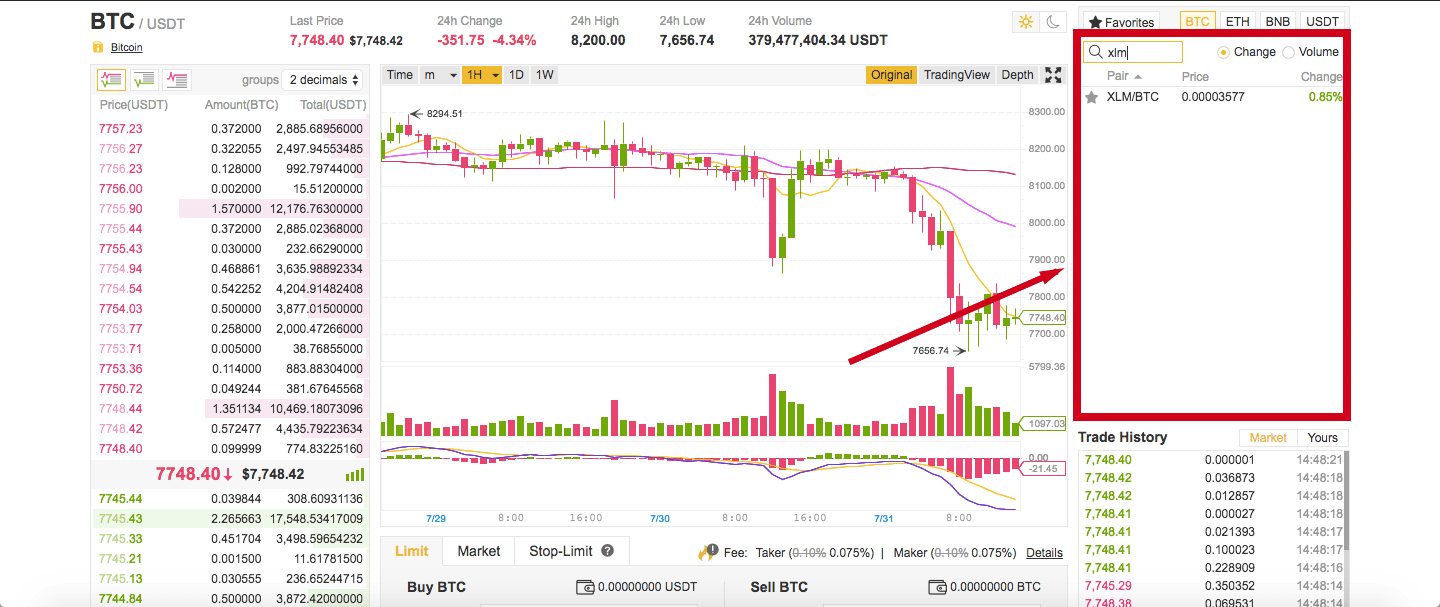
Click the XLM/BTC trading pair.
Step 22. Scroll down to the panel titled “Buy XLM.”
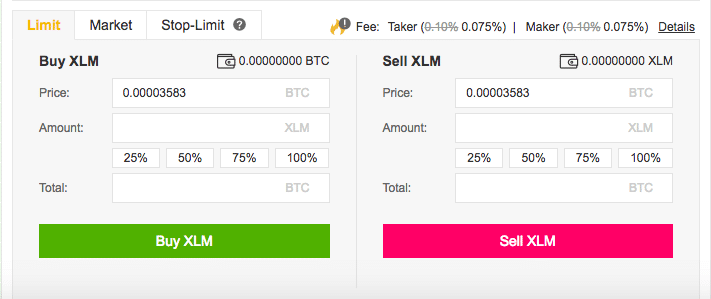
Scroll down to the “Buy XLM” panel.
Step 23. Click the Market tab.
Step 24. Enter the amount of XLM (Stellar Lumens) you want to buy.
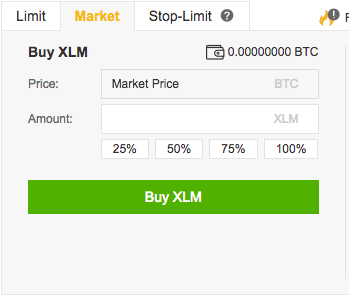
Enter the amount of XLM you want to buy on the “Market” tab.
Step 25. Click Buy XLM.
And that’s it. You now know how to buy Stellar Lumens on Binance. You can see your Stellar Lumens balance by once again navigating to the Funds -> Balances page.
The post How to Buy Stellar Lumens (XLM) | Step-by-Step Guide appeared first on CoinCentral.

Coincentral.com is author of this content, TheBitcoinNews.com is is not responsible for the content of external sites.
Our Social Networks: Facebook Instagram Pinterest Reddit Telegram Twitter Youtube