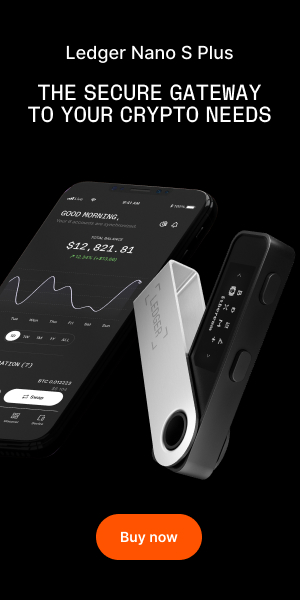Bitmessage is a peer-to-peer communications protocol that allows users to send encrypted messages to each other and groups. Its fully decentralized model ensures that users don’t have to trust any third party service and its encryption system ensures that users don’t have to resort to complicated tools like PGP. Bitmessage encrypts messages, masks the sender and receiver of messages from others, and guarantees that the sender of a message cannot be spoofed.
Bitmessage is somewhat similar to Bitcoin as the message transfer mechanism similar to Bitcoin’s transaction and block transfer system. Bitmessage uses the same address encoding mechanism, which results in a pseudonymous address that is similar to that of a Bitcoin wallet address. Furthermore, a Proof-of-Work system requires users to put in computational resources in order to send a message through the network. The difficulty of the proof‐of‐work is proportional to the size of the message.
Just like Bitcoin, all the nodes receive information regarding the messages sent in the network. However, only the receiver can decrypt it. However, nodes delete data, and do not accept data, older than two days, which means that a message must be read within two days before being erased from the network.
One of the great things about Bitmessage is that it can be used to receive desktop notifications from some deepweb markets like Hansa. This means that you don’t need to login and out of the website every time you want to check for a message or notification.
Part 1 – Create a Bitmessage address
Step 1: Click here to go to Bitmessage
Step 2: Choose the correct version and download Bitmessage


Step 3: Double-click the downloaded setup


Step 4: Choose connect now and click “Ok”


Step 5: Click “New Identity” to create a new sending and receiving address


Now, you’ll be given the option to create a random account or to create one from your chosen passphrase. The first will create a random passphrase for you. You can reuse any address in another computer as long as you remember the address. The latter will create an address from the passphrase you enter. We’ll choose the latter
Step 6: Tick the “Use passphrase to make address”


Step 7: Enter your password


Step 8: Choose the number of addresses to create


Step 7: WARNING: Remember to keep track of these two numbers if you want to regenerate your address on another PC


Step 8: Click “OK” to create your new address(es)


That’s it! You are now a proud owner of a Bitmessage address! You can now personalize these addresses in many ways by right-clicking on one of them:


Part 2 – Send a message
Reading a message is straightforward. Simply select the wallet on the main page “messages” and the list will be displayed. Let’s cover sending:
Step 1: Go to “Send”


Step 2: Now, choose the address you want to send your message from




Step 3: Once you’ve chosen where to send from, you need the recipient. This means the user will need to give you his address so you can send him a message. Paste the address on the “To:” field


You can paste the address directly on the “To:” field or you can click “Add Contact”. This will keep things fairly organized.


Step 4: Enter the Subject and message in the respective fields


Step 5: Lastly, click “Send”


This will require a bit of time and computational power. Remember: anonymity comes at a cost!


Part 3 – Get Bitmessage notifications from dark markets
This is, in our view, the coolest part of the tutorial. Here, you’ll learn how to link a Bitmessage address to your deep web market account (if the market has this feature). This allows you to get desktop notifications on Bimessage (which can run on the background).
Step 1: Copy your Bitmessage address from the “Messages” section. Right-click on the adress and click “Copy address to clipboard”


Step 2: Go to your market and login. We’re using Hansa


Step 3: Go to your dashboard


Step 4: Go to “Setting”


Step 5: Scroll down and find “Bitmessage notification address”. Paste the address copied on the first step.


Step 6: Save the settings


Well done! Bitmessage is now activated on the market. Enjoy your new desktop notifications.

TheBitcoinNews.com – Bitcoin News source since June 2011 –
Virtual currency is not legal tender, is not backed by the government, and accounts and value balances are not subject to consumer protections. TheBitcoinNews.com holds several Cryptocurrencies, and this information does NOT constitute investment advice or an offer to invest.
Everything on this website can be seen as Advertisment and most comes from Press Releases, TheBitcoinNews.com is is not responsible for any of the content of or from external sites and feeds. Sponsored posts are always flagged as this, guest posts, guest articles and PRs are most time but NOT always flagged as this. Expert opinions and Price predictions are not supported by us and comes up from 3th part websites.
Advertise with us : Advertise
Our Social Networks: Facebook Instagram Pinterest Reddit Telegram Twitter Youtube