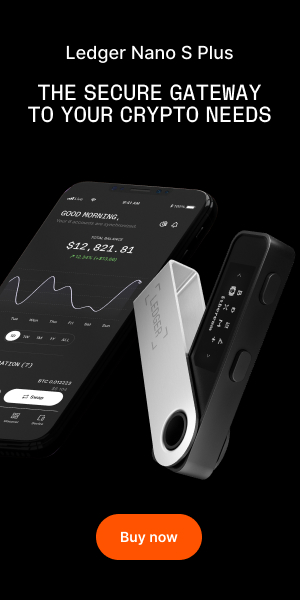Today, we’re going to teach you how to buy from the Wall Street market. This market offers a wide range of special features, including 2 out of 3 Multisig escrow, direct deposits (no wallets), PGP 2-factor authentication, Bitmessage Notification System Autoshop for Digital Goods (CCs, Accounts and so on). Multisig escrow and direct deposits ensure that the funds are never fully controlled by the market, making exit scams impossible and ensuring that no funds are lost even if the market is shut down by L.E. Funds can only be accessed by the vendor after orders are finalized and can never be accessed by the market staff only. Wall Street also makes the deepweb a fun and interactive place by employing a badge reward system. Read more here.
Part 1 – Protect your privacy
Step 1: In order to access any darknet market, you’ll need Tor Browser. TOR allows you to conceal your location by redirecting Internet traffic through a network of nodes. Click here to go to the Tor Browser download page and download the version that best suits your O.S.
Step 2: Although the Tor Browser conceal your location and usage from anyone conducting network surveillance or traffic analysis, your Internet Service Provider will be aware that you’re using the Tor. To ensure maximum security, you can install a quality VPN. You can find a list of VPN providers here. There are a lot of free VPNs, but remember that they are probably worth what you pay for them: Nothing. So do your research and choose a VPN that is good and cost-efficient.
“When using a VPN Service it will hide your identity and location while also encrypting all of you internet traffic from everyone including your internet service provider. This technology will also protect you from identity theft and hacking when using free wifi because everything is encrypted.”
Step 3: In order to communicate on the deepweb markets, it’s advisable that you use PGP encryption. This ensures that in case the market is shut down by LE, your conversations will not be read and your address will not be revealed. One thought to keep in mind is that not all versions of GPG are created equally, so avoid using online GPG methods such as iGolder and those utilizing BouncyCastle libraries. PGP will also be used to activate 2-factor authentication.
This site has basic guides covering GPG for each main OS. Linux, OS X, and Windows. Linux is the better choice, obviously; however, you will be fine ordering personal goods on both OS X and Windows.
Part 2 – Create and fund a Bitcoin wallet
Step 1: Click here to download the Electrum wallet. Download the version that best fits your O.S
Step 2: Install the setup and create a new Standard wallet.
Step 3: Go to “Addresses” and use one of the addresses there to receive your Bitcoin with. It’s advisable that you use one address per transaction.
Now that you have created a Bitcoin wallet, you can fund it. Bitcoin can be acquired on an exchange like Kraken or Bitstamp, but these require you to reveal your identity to a third party. You can also buy Bitcoins with cash or cash by mail using LocalBitcoins or Paxful. This ensures a higher degree of privacy. Bitsquare is also an option.
It is also advisable that you use a Mixer when funding your account. Bitcoin Blender (onion address) has been around for quite some time and it is one of the most used mixers.
Now that your wallet is funded with clean Bitcoins, it’s time to create an account on the market.
Part 3 – Create an account with Wall Street
Step 1: Click here to get the sign up for Wall Street. Make sure to use a username and password you don’t use anywhere else (including other markets) to ensure that it can never be traced back to you.
Step 2: Complete the Security Challenge to enter the market.
Part 4 – Configure your Hansa account
Step 3: Click the “Login” button on the top
Step 4: Fill in your username, password and Captcha.
Step 5: Wall Street allows you to choose advanced specifications when logging in. Although this is not mandatory, it can be useful. If you’re interested, click the arrow below “Advanced”
Step 6: This will load an array of option for you to choose from like Session time, Language, and Thumbnail quality. Choose your specifications and click “Log In”
You are now logged into your new Wall Street Market account, now it’s time to configure it.
Part 4: Setting up your PGP
Step 1: Click your “User-CP”
Step 2: We will start by setting up your public PGP key so that vendors can communicate with you safely. Click “PGP-Settings“.
Step 3: Click “Add PGP-Key now”
Step 4: Enter your public PGP-Key and press “Next”
Step 5: You will now be asked to confirm that you are the owner of the PGP private key by signing a transaction with your private key. Decrypt the message with your private key and paste it on the “Enter decrypted message” field, and click “Finish”
Part 5: Creating an address for multisig payments
If you’re familiar with Electrum, you can use it to sign multisignature transactions. Just choose one of the addresses created to sign the multisig transactions. If you don’t want to install/use Electrum, you can always use Coinb.in to easily create a wallet and use it for Wall Street Market.
Step 1: Click here to go to coinb.in
Step 2: Click “New” (1) and then “New Address” (2)
Step 3: Now click “Generate” to create an address
Step 4: Save your address and keys (public and private) in a safe place. Don’t lose any of the keys. (Click “Show” to see your private key)
You will need your public key to generate a trade-address when creating a Multisig transaction and your private key to sign a transaction if necessary. (Never share your private key!). We will show you how to do this later on. Now it’s time to do some shopping.
Part 5: Searching for an item
Step 1: You can search for items using the Search tool (1) or by browsing the categories (2). When you use the search tool, you can narrow down your search by choosing the categories.
Step 2: In this case, we want to read a book on Fingerprint forging, so we’ll go to “Digital goods”, where the ebooks are located
Step 3: Now we’ll search for “Fingerprint”
You can sort your search by popularity and ratings
You can also narrow down your search by clicking “Filter”
We have chosen the “How to Fake Fingerprints” book. Once you’ve chosen your item, click “Go to Offer”
Part 6: Check your vendor’s feedback
Once you’ve chosen an item, you’ll want to check the seller’s reputation by clicking his profile and checking the number of positive feedbacks, number of orders and Feedback history on other markets. Some users will have a “Trusted member” badge which means they are active in other markets.
Step 1: Click the seller’s name
Step 2: Examine the seller’s account. We can see that he’s a relatively new seller but he has great feedback and he is a trusted vendor on other markets
Part 7: Make a purchase
Step 1: We have deemed this user as worthy of our purchase due to his positive feedback, and feedback history on other markets. We’ll go back to the item and click “Buy”
Now, you’ll be presented with the various buying options available. In this case we can use centralized escrow or multisig. Centralized escrow can be ideal for small purchases if you don’t want to go to the trouble of using multisig. Ofcourse, Multisig is recommended at all times if you truly value your money and you want to be in control of it until the very end of the purchase.
If you’re buying a phisical item, you will be shown a field to enter your address. Enter it and proceed.
Step 2: Choose your preferred option. We’ll go with Multisig.
Step 3: Enter your public key and click “Start Multisig-trade”
You will now be taken to the order page. You will be shown a wallet address. Send the designated amount to it. Remember to send the fee as well, in this case 0.0001 BTC.
Once the payment is made and the transaction confirmed, you’ll have to wait for the vendor to send the item through the mail in case of a regular item or use the automatically received download link (if the item is digital)
Step 4: Now that you have received your item, click on “Article Received finish order” to release the payment. Remember to inspect the item carefully before releasing the payment.
If the item is as described, release the payment. If not, however, you’ll have to dispute the order. This can be done by clicking “Report dispute”
And that’s it. You can now buy from the Wall Street Market with ease! If you have any questions, refer to the official FAQ page here: http://wallstyizjhkrvmj.onion/faq.

TheBitcoinNews.com – Bitcoin News source since June 2011 –
Virtual currency is not legal tender, is not backed by the government, and accounts and value balances are not subject to consumer protections. TheBitcoinNews.com holds several Cryptocurrencies, and this information does NOT constitute investment advice or an offer to invest.
Everything on this website can be seen as Advertisment and most comes from Press Releases, TheBitcoinNews.com is is not responsible for any of the content of or from external sites and feeds. Sponsored posts are always flagged as this, guest posts, guest articles and PRs are most time but NOT always flagged as this. Expert opinions and Price predictions are not supported by us and comes up from 3th part websites.
Advertise with us : Advertise
Our Social Networks: Facebook Instagram Pinterest Reddit Telegram Twitter Youtube