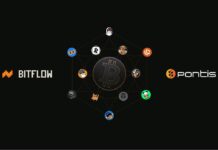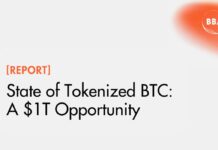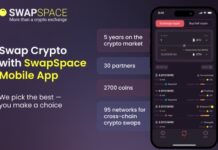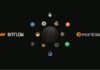Did you know that Microsoft records your voice, camera and every keystroke on Windows 10? Of course, it’s all in the Terms of Agreement.
“When you interact with your Windows device by speaking, handwriting, or typing, Microsoft collects speech, inking, and typing information – including information about your Calendar and People [contacts]…”
Here’s their privacy statement preview for Windows 10. They do a really good job at explaining it like it’s nothing important, just some cookies and beacons. Here’s how they explain how they collect data:
“Microsoft uses a number of methods and technologies to gather data, such as:
- Internet-enabled features in the Program software and services that transmit information to Microsoft.
- Technologies like cookies and web beacons. Microsoft may use cookies (small text files placed on a device’s hard disk by a web service) or similar technologies to provide the software and services. For example, cookies may be used to store a user’s preferences and settings, to gather Experience Data, to authenticate a user, or to detect fraud.“
If you used “Express Settings” during installation, you allowed Microsoft have webcam and microphone access; collect location, webcam, microphone, biometrics, handwriting, web search and to allow Cortana – artificial intelligence personal assistant.
Here’s the journey of investigating and trying to turn it off. After all, we can easily monitor all our connections and see if we still send data to Microsoft.
Windows 10 Privacy Options




Considerable amount of privacy options disguised as friendly Cortana getting to know you.


Excellent program DoNotSpy10 turns off almost 40 settings related to sending data to Microsoft. You can run it once and uninstall it. Also, it offers creating system restore point before changing the settings.
Although it’s great to show a well researched settings possibilities, but even after disabling all relevant options, your computer still talks to Microsoft :/ – more on this below.
By the way, this program might get detected as malicious by some antivirus programs because it changes some Windows security settings, but it’s a false positive.
At the time of writing, DoNotSpy10 deals with:
- Disable Auto Map Download
- Disable Bluetooth Advertising
- Disable Experimentation
- Disable Facts, Tips, Ticks and more on your Lock Screen
- Disable Windows Defender Cloud Protection
- Disable Windows Defender Sample Submission
- Disable Telemetry
- Disable Biometrics
- Disable Handwriting Data Sharing
- Disable Handwriting Error Reporting
- Disable Application Telemetry
- Disable Inventory Collector
- Disable Steps Recorder
- Disable enabling Lock Screen Camera
- Disable and Reset Cortana
- Disable Location
- Disable Sensors
- Disable Web Search
- Disable Windows Media DRM Internet Access
- Defer Windows Upgrades
- Disable App Notifications
- Disable Password Reveal Button
- Disable and Reset Advertising ID
- Disable SmartScreen Filter for URLs
- Disable Sending Writing Info
- Disable Access to Language List
- Disable App Access to Location Info
- Disable App Access to Camera
- Disable App Access to Microphone
- Disable Getting to know me
- Disable App Access to Account Info
- Disable App Access to Calendar
- Disable App Access to Messages
- Disable App Access to Radios
- Disable Sync With Devices
- Disable Windows Feedback Requestes
- Disable Windows Update Sharing
- Disable WiFi Sense
- Disable Windows Defender
- Disable Automatic Windows Updates
- Disable OneDrive
- Disable Automatic Driver Update
- Disable Automatic Windows Store Updates
- Enable Do not Track in Edge
- Disable Malicious Software Removal Tool via Windows Update
- Disable KMS Client Online Validation
- Disable Retrieving Device Metadata
- Disable Windows Customer Experience Improvement Program
- Disable Tips about Windows
- Disable Start Menu App Suggestions
- Disable App Access to Call History
- Disable Search Suggestions in Edge
- Disable Setting Sync
- Disable Page Prediction in Edge
- Disable Adobe Flash Player in Edge
Monitoring internet traffic after turning all options off
Naturally, a question rises: So, if I run this program, am I safe? Your computer still sends encrypted data to Microsoft. In my book, that means no.
I found a great analysis discovers some unpleasant actions:
“Other traffic looks a little more troublesome. Windows 10 will periodically send data to a Microsoft server named ssw.live.com. This server seems to be used for OneDrive and some other Microsoft services. Windows 10 seems to transmit information to the server even when OneDrive is disabled and logins are using a local account that isn’t connected to a Microsoft Account. The exact nature of the information being sent isn’t clear—it appears to be referencing telemetry settings—and again, it’s not clear why any data is being sent at all. We disabled telemetry on our test machine using group policies.”
When trying to hide your IP address from Microsoft, VPNs and proxies don’t help:
“And finally, some traffic seems quite impenetrable. We configured our test virtual machine to use an HTTP and HTTPS proxy (both as a user-level proxy and a system-wide proxy) so that we could more easily monitor its traffic, but Windows 10 seems to make requests to a content delivery network that bypass the proxy.”
Endnote
If you need to use some Windows programs, I suggest setting up a dual boot system and use your favorite Linux. You can find some great ideas on deepdotweb.com.

TheBitcoinNews.com – Bitcoin News source since June 2011 –
Virtual currency is not legal tender, is not backed by the government, and accounts and value balances are not subject to consumer protections. TheBitcoinNews.com holds several Cryptocurrencies, and this information does NOT constitute investment advice or an offer to invest.
Everything on this website can be seen as Advertisment and most comes from Press Releases, TheBitcoinNews.com is is not responsible for any of the content of or from external sites and feeds. Sponsored posts are always flagged as this, guest posts, guest articles and PRs are most time but NOT always flagged as this. Expert opinions and Price predictions are not supported by us and comes up from 3th part websites.
Advertise with us : Advertise
Our Social Networks: Facebook Instagram Pinterest Reddit Telegram Twitter Youtube